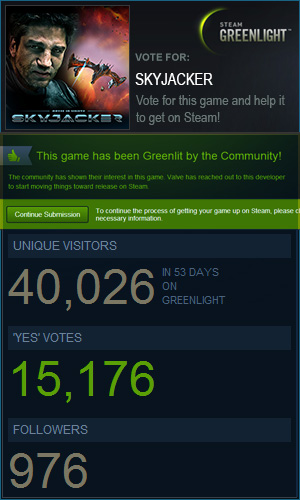DEMO OPTIMIZATION

Here are few hints to let you correct the demo to minimize crashes:
– Disable ‘postprocessing’ (Setup.exe)
– Use lower screen resolution (Setup.exe)
– Use lower texture resolution (Setup.exe)
– Go to installed directory, find ‘config.cfg’, open with Notepad, find the line ‘Game.Asteroids = 1.00;’ Change to 2, 3 or higher. The meaning: ‘=1’ means every first asteroid will be loaded (100% of asteroids will be loaded into the game level), ‘=2’ means every 2nd asteroid will be loaded (50% of asteroids will be available in the game). The bigger is the number, the lower number of asteroids will be loaded there in the game level. The lower amount of in-game objects will optimize CPU usage, especially concerning physics computing.
Furthermore, you can try to play the game in windowed mode, what should help too (launch Setup.exe and disable ‘fullscreen’ option there in Video options)
All these operations will let you play demo if you have not powerful computer or laptop. I succeed to launch and to play this demo on Dell XPS1330 laptop (CPU Intel DualCore 2.1Ghz; 2GB of RAM; Videocard NVIDIA GeForce 8400 with 256MB of Video RAM), which is not a powerful device. But sure, it’s better to use something more powerful to play comfortable.
If your hardware is powerful enough, we would suggest you to keep option ‘Game.Asteroids =1.00;’ to get 100% of asteroids to be available there in your game levels. Believe us, it’s worthy!
 RSS Feed
RSS Feed Twitter
Twitter